Shopify Order Status & Updates: Tracking and Management

Are your customers left guessing about their order progress? That frustrating wait can make them question your brand, even if the product is amazing. That’s why having reliable order status and updates on Shopify matters more than ever.
With global retail e-commerce sales projected to reach nearly $6.8 trillion by 2028, the competition is fierce. So, the big question is: how well are you keeping up with customer expectations?
By optimizing your order status page, you can turn a simple tracking step into a genuine engagement opportunity. Use this blog as a guide for practical strategies to enhance order updates, improve satisfaction, and boost your sales.
At A Glance
- Accurate order status updates build customer trust and reduce support inquiries on Shopify stores.
- Customize your order status page with branding, layout, and upsell opportunities to boost engagement.
- Use third-party tracking apps to provide real-time shipping updates and enhance the customer experience.
- Automate returns and exchanges to improve efficiency and keep order information synced across platforms.
- Regularly monitor and update synced orders to maintain smooth fulfillment and consistent communication.
What Are The Order Statuses On Shopify?
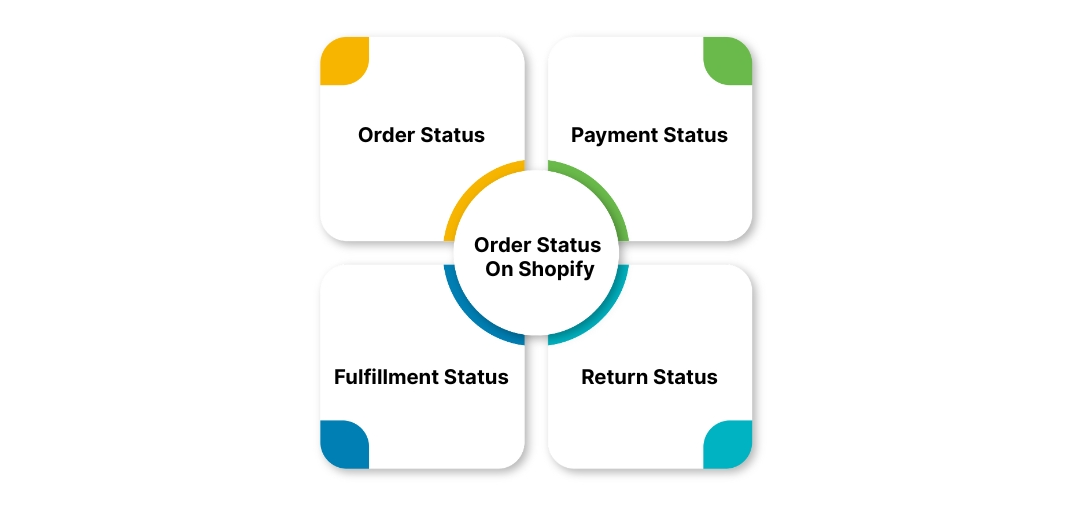
The Shopify order status page is a centralized view to manage and track every order efficiently. Orders are categorized by multiple statuses to help merchants monitor fulfillment, payments, and returns effectively.
- Order Status: Merchants track active orders under Open and move completed or canceled orders to the Archived for better organization.
- Payment Status: Shopify displays whether a customer has paid, partially paid, or not paid, helping merchants prioritize pending payments.
- Fulfillment Status: Merchants mark orders as Unfulfilled, Partially Fulfilled, Fulfilled, Scheduled, or On Hold based on shipment progress.
- Return Status: The system flags returned items and highlights the most urgent return tasks merchants need to address.
How Do Customers Access The Order Status Page?

Customers can easily track their order status and updates on Shopify through several touchpoints, ensuring transparency and reducing support queries:
- Customer Accounts: Logged-in users can access their full order history and check current order statuses anytime.
- Order Confirmation Emails: Shopify automatically includes a direct link to the order status page in notifications.
- Direct Verification: Buyers without accounts can use their email or phone number plus order number to access the page.
- Shop App: Customers can track orders directly if the Shopify Shop app is active in your store.
Now that you know how customers check their orders, it’s time to set up your order status updates for a seamless experience.
Setting Up Shopify Order Status Updates
Keeping customers informed is key to satisfaction. Here’s how you can set up Shopify to send updates automatically and track every order easily.
Step 1: Set up email templates
Email templates control what information reaches your customers after they place an order. Shopify provides default templates for order confirmation, shipping confirmation, and shipping updates, all of which include a link to the order status page.
If your store uses customized email templates, the order status link may not appear automatically. You can either revert to the default templates to restore the link or manually add the order status URL using Shopify’s Liquid code.
Properly set templates ensure that customers receive consistent updates, reducing confusion and enhancing their confidence in your store.
Step 2: Add tracking numbers to orders
Once the templates are ready, the next step is to include tracking numbers for each order. When you fulfill an order, simply add the tracking number provided by your shipping carrier.
Shopify automatically updates the order status page link in the email when a tracking number is added. Adding tracking information keeps customers informed about shipment progress in real time.
This proactive update prevents unnecessary inquiries and builds trust with your buyers. Merchants can ensure the shipping carrier information is accurate, helping customers track deliveries without contacting support.
Step 3: Test the entire workflow
Before you go live with your Shopify order status updates, it’s important to test everything to ensure it works seamlessly. Place a test order using your email, and then go through the fulfillment process.
Once you’ve fulfilled the order and added the tracking number, verify that the order status link is sent correctly to the customer’s email. If any issues arise, check for conflicts with third-party apps or custom code and resolve them accordingly.
Thorough testing guarantees that customers will receive accurate and timely order updates, improving the overall shopping experience.
Once your system sends updates reliably, you can refine your order status page to deliver a more engaging customer experience.
Optimizing Your Shopify Order Status Page
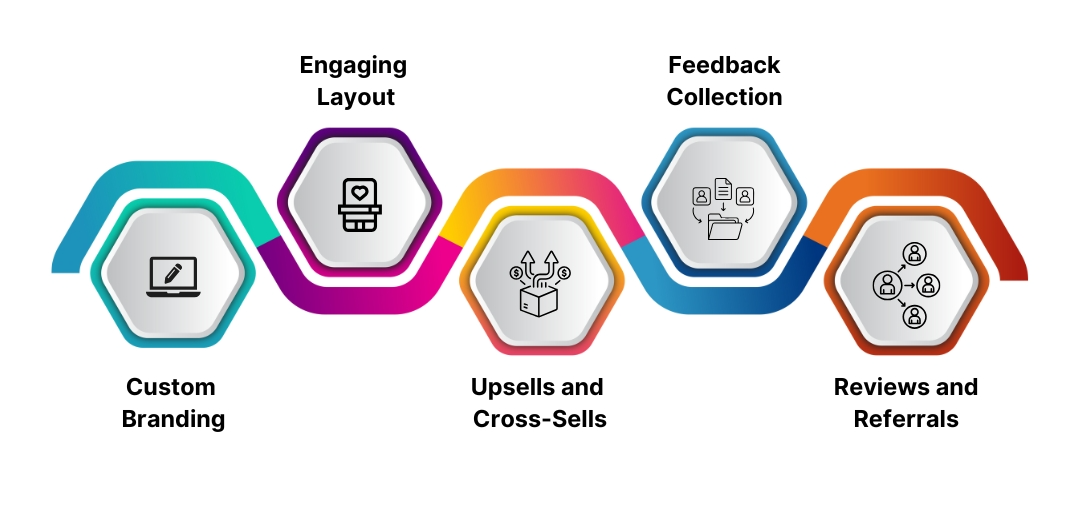
Your order status and updates Shopify page is an essential part of your store’s customer experience. By optimizing it, you can enhance the post-purchase experience and encourage repeat business.
1. Custom Branding
Match your page to your store by adding logos, using brand colors, and consistent fonts. A cohesive look reassures customers and keeps them engaged.
2. Engaging Layout
Include progress trackers, personalized thank-you messages, and visuals. These elements make it easier for buyers to understand order status and feel valued.
3. Upsells and Cross-Sells
Offer relevant products, limited-time deals, or upgrades directly on the order status page. Customers are still in buying mode, making this an ideal opportunity to increase revenue.
4. Feedback Collection
Add a short survey or feedback form to capture insights about the shopping experience. Incentivize responses with a discount to build loyalty.
5. Show Reviews and Referrals
Highlight product reviews or customer testimonials, and promote referral programs. Positive social proof encourages confidence and repeat purchases.
Optimizing the page sets the stage, but without reliable tracking, customers remain in the dark. Keep reading to see how you can fix that.
Enhancing Order Status Tracking on Shopify
To enhance the tracking experience for your customers, consider using advanced tracking features:
- Enable Native Features: Activate Shopify’s order status page and email notifications to automatically inform buyers about order updates.
- Add Tracking Numbers: Include carrier-provided tracking numbers for each fulfilled order. The platform automatically changes the order status and updates the Shopify link in confirmation emails.
- Real-Time Tracking: Integrate apps or solutions that provide live shipment updates and estimated delivery times. Customers stay informed without contacting support.
- Self-Service Access: Allow customers to log into accounts to view order history, current status, and detailed shipment information anytime.
- Monitor and Resolve Issues: Regularly check fulfillment status, update orders accurately, and communicate proactively about delays or disruptions.
The post-purchase experience doesn’t stop at delivery updates! Syncing and managing order data is just as important. Here’s how to manage it.
Managing Order Updates After Sync
When you import orders from marketplaces into Shopify, keeping order information accurate is crucial. Shopify update status after sync orders ensures that you have the latest fulfillment and shipping details in one place.
After orders sync to your Shopify admin, the marketplace name appears in the Channel field. This helps you quickly identify order sources and manage fulfillment efficiently.
You can manage these synced orders in a few ways:
- Automatic updates: Marketplace Connect syncs shipping status and tracking information back to the marketplace once an order is fulfilled. This keeps customers informed without manual intervention.
- Manual adjustments: Shopify automatically updates synced orders when canceled or returned. To avoid overselling, you can manually adjust inventory levels if needed.
- Third-party fulfillment apps: If you use a fulfillment app, ensure it’s connected to Shopify properly. Once orders are fulfilled, tracking updates sync back to both Shopify and the marketplace.
- Order monitoring: Regularly check the Orders page to confirm statuses are up to date. Accurate order information reduces support queries and improves customer satisfaction.
By managing order updates after sync, you maintain a smooth fulfillment workflow. This helps in real-time tracking and delivers a consistent post-purchase experience for your customers.
Looking to save time and avoid mistakes with returns? Return Prime’s Wonder Bot Automation takes care of your returns and exchanges, syncing effortlessly with Shopify, so your orders and customers stay perfectly in sync.
Final Thoughts
Effectively managing order status and updates, Shopify goes beyond just tracking your orders. It’s a key part of your eCommerce strategy, offering ways to engage customers, boost sales, and build trust. From customizations to smart apps, you have the tools to enhance your order status page and make it a central touchpoint for an exceptional customer experience.
And if handling returns, exchanges, and refunds causes roadblocks, Return Prime can simplify the process. Book a free demo today and see how we can make post-purchase management effortless for your store!
FAQ’s
1. How to update Shopify order status?
From your Shopify admin, go to the Orders section and select the order you want to update. Edit the customer details or shipping information as needed, and save the changes. You can also update the customer profile to keep their information current.
2. Does Shopify give shipping updates?
Yes, Shopify automatically sends shipping updates to customers who provide an email at checkout. Customers can track their order progress through these notifications, while SMS updates are only available if they opt in via email notifications.
3. How long do Shopify orders take?
Shopify orders are processed based on your store’s set processing time, which can range from 3 to 40 business days, or 1 to 8 weeks if you choose a custom schedule. Delivery time depends on your shipping method and carrier.
4. How to confirm an order in Shopify?
Shopify sends automated order confirmation emails to customers after checkout, including the order number and details. You can also manually resend a confirmation by selecting the order in your admin and clicking “Resend Order Confirmation.”



.jpg)



.svg)


.svg)