Enabling and Disabling Inventory Tracking in Shopify Store
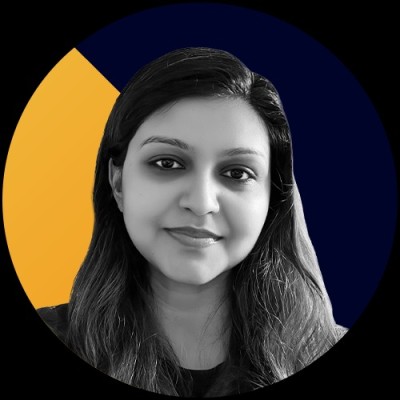
Did you know that in Q1 2025, U.S. business inventories rose by $163 billion, reflecting a significant buildup in stock levels across industries? It’s a huge number, and it highlights just how critical inventory management is, especially for online stores. Inventory management is one of the most important aspects of running an e-commerce business. If you’re not tracking your stock properly, things can get out of hand quickly, leading to overselling, missed opportunities to restock, and even frustrated customers.
Without accurate tracking, it’s hard to make informed decisions about when to restock or predict demand. If you’ve found yourself asking, “How do I change inventory not tracked on Shopify?”— you’re at the right place. This guide will walk you through how to set up inventory tracking on your store, improve your stock management, and help simplify your business operations.
By the end of this guide, you'll be aware of the tools to keep your Shopify store running smoothly, ensuring you never miss a sale due to stock issues.
Why Inventory Tracking Matters?
In the U.S. alone, the inventory management software market was valued at $0.69 billion in 2023 and is projected to reach $1.13 billion by 2032, growing at a CAGR of 5.76% from 2024 to 2032. This highlights just how important smart inventory tracking has become for businesses of all sizes. Inventory tracking is key to keeping your Shopify store running smoothly. Here’s why it matters:
- Keeps Stock Accurate: You always know what’s in stock and what needs restocking. No more surprises.
- Prevents Overstocking: Helps you avoid the excess stock, so you don’t waste money on products that aren’t moving.
- Improves Customer Satisfaction: Customers can trust your listings because everything is up-to-date. No more ordering items that are out of stock.
- Identifies Fast-Selling Products: Helps you spot what’s flying off the shelves so you can order more before you run out.
- Avoids Overselling: Keeps you from promising what you don’t have, saving you from customer complaints and cancellations.
Tracking inventory properly means fewer mistakes, happier customers, and a smoother operation overall.
Now that you see why inventory tracking is so important let’s discuss some common reasons why your Shopify items might not be getting tracked properly.
Why Your Shopify Inventory Isn’t Being Tracked
Inventory tracking problems in Shopify can disrupt sales, cause overselling, or leave you out of stock unexpectedly. If your inventory isn’t updating as it should, there are several common reasons why. Below are the key issues that could be causing the disconnect and how to spot them.
- No Shipping Carrier Integration: If your shipping carrier isn’t connected to Shopify, your tracking won’t show up automatically. You need to link them for smooth updates.
- Manual Shipping Entries: If you’re entering tracking numbers by hand, it’s easy to miss one or enter the wrong details. Automating this makes life easier.
- Unmatched SKUs: If your Stock-Keeping Unit (SKU, used as product codes) aren’t properly matched between Shopify and your shipping system, the tracking might not link correctly.
- Delayed Updates from Carriers: Sometimes carriers don’t send updates quickly, which means your customers won’t see the latest status until it’s updated in Shopify.
- Shipping Settings Not Set Up Right: Double-check your Shopify settings to make sure everything is set up properly. If something’s off, it can mess up your tracking flow.
Tracking issues are frustrating, but they’re usually easy to fix with a little attention to detail. Now that we’ve covered why tracking issues happen, let’s look at how to enable inventory tracking in Shopify to keep things running smoothly.
Enabling Inventory Tracking In Shopify

Enabling inventory tracking on Shopify is a simple process that helps you keep track of your stock levels. Here’s how you can get started:
- Go to Products
Head to the "Products" section in your Shopify admin panel.
- Select a Product
Choose the product you want to track by clicking on its name. If your product has multiple variants (like size or color), select the specific variant you want to track. You may need to enable tracking for each variant separately.
- Find the Inventory Section
Scroll down to the "Inventory" section on the product details page. If you're using a mobile device, you may need to tap "More" or "Inventory Details" to see it.
- Track Quantity
Simply check the box that says "Track quantity" to start tracking your stock.
- Optional: Continue Selling When Out of Stock
If you want customers to still be able to buy an item even when it’s out of stock, you can enable the "Continue selling when out of stock" option. (Note: This option isn’t available for Shopify POS users.)
- Set the Quantity
In the "Quantity" section, enter how many units you have in stock at each location (if applicable).
- Save
Don’t forget to click "Save" to apply your changes!
Are you struggling to manage endless return requests? Automation is the answer! Wonder Bot Automation by Return Prime takes care of returns, exchanges, and refunds automatically, delivering a smooth experience for your customers while saving you time and effort.
Now that we know how to enable inventory tracking for a product in Shopify let us learn how to disable tracking in Shopify.
How to Disable Inventory Tracking in Shopify?

If you need to turn off inventory tracking for any reason, here’s how you can do it:
- Log in to Your Shopify Admin Panel: Open your Shopify store and sign in to your admin account.
- Go to Products: In the left-hand menu, click on “Products”.
- Select the Product: Choose the product for which you want to disable tracking.
- Scroll to Inventory Section: In the product details page, scroll down to the “Inventory” section.
- Turn Off Inventory Tracking: Uncheck the box that says “Track quantity”. It will disable inventory tracking for that product.
- Save: Don’t forget to click “Save” at the bottom of the page to apply your changes.
Disabling tracking is simple and can be useful if you’re selling digital products or don’t need to monitor stock for specific items.
Now that you know how to disable tracking, let’s move on to managing inventory for product variants.
Managing Inventory for Product Variants
Managing inventory becomes trickier with product variants like size, color, or material, as each requires separate tracking. Proper management ensures accurate stock levels, preventing overselling and ensuring smooth fulfillment. To effectively manage inventory for product variants in Shopify, there are several options available:
- Shopify’s Built-In Features
Shopify offers built-in inventory management tools that allow you to set stock thresholds for each product or variant. You can track inventory at the product level and receive low-stock notifications, prompting you to adjust stock manually. Additionally, when a variant reaches zero inventory, you can choose to either deny purchases with an "Out of Stock" message or allow backorders to continue selling.
- Third-Party Apps
For more advanced inventory management, Shopify apps can help manage stock across product variants. Apps like Return Prime can offer reliable solutions for managing inventory.
- Custom Coding
If you need a personalized solution, you can hire a Shopify developer to create a custom app or modify your existing setup. A developer can build a system to deduct inventory at the product level, giving you more control over variant stock management.
- Spreadsheet Apps
For a more manual approach, spreadsheet-like apps can help you track inventory and make adjustments as needed. These tools can be useful for smaller stores or those looking for a simpler method of tracking variants.
- Variant Inventory Policy
Shopify allows you to set inventory policies for variants. You can choose to either deny purchases when a specific variant is out of stock or continue selling by allowing backorders.
- Inventory Adjustments
You can manage inventory levels for each product variant directly from the Shopify Inventory page, allowing you to make quick updates and adjustments.
- Automated Management
Apps like Return Prime can automatically manage out-of-stock products in real-time. It can also send alerts when your inventory is running low, helping you stay on top of stock levels.
- Shopify Flow
If you're using Shopify Plus, you can set up automated workflows with Shopify Flow. Use the “Product variant inventory quantity changed” trigger to start a workflow whenever inventory levels for a specific product variant change.
Now that you understand how to manage product variants let’s take a look at how to troubleshoot inventory issues in Shopify.
Troubleshooting Inventory Issues In Shopify
If your Shopify inventory isn’t updating correctly, don’t worry, you’re not alone! There are a few common reasons why this happens, and most of them have simple fixes. Here’s what to check:
1. Incorrect Location Settings
The Issue: If you have multiple inventory locations, Shopify might get confused about where stock is stored. It can make items appear as “sold out” even when you have stock.
How to Fix It:
- Go to Settings > Locations in your Shopify admin.
- Make sure the correct location is selected to fulfill online orders.
- Check the box for “Fulfill online orders from this location.”
- Verify that inventory numbers for each location match your actual stock.
2. Sync Issues with Inventory Updates
The Issue: Sometimes, Shopify’s inventory sync can be delayed or fail, causing stock discrepancies.
How to Fix It:
- Check your Shopify settings to confirm inventory syncing is enabled.
- If you’re using a third-party app for inventory management, make sure it’s properly connected.
- Refresh your Shopify admin and see if the inventory updates.
3. Third-Party Apps Interfering with Stock Counts
The Issue: Some inventory, fulfillment, or shipping apps may override Shopify’s stock levels, leading to incorrect counts.
How to Fix It:
- Review your “App Settings” and check if any app is controlling inventory.
- Try temporarily disabling third-party apps to see if the issue resolves.
- If necessary, reach out to the app’s support team for troubleshooting.
5. Manual Inventory Adjustments Not Reflecting
The Issue: If you manually update inventory, but it still looks incorrect, Shopify might not be processing the changes properly.
How to Fix It:
- Double-check that all manual adjustments are saved correctly.
- Refresh your Shopify admin and verify that the changes are reflected.
- If needed, try updating the stock levels again.
6. Order Cancellations or Refunds Not Updating Inventory
The Issue: When orders are canceled or refunded, Shopify may not automatically restock the inventory.
How to Fix It:
- Always process cancellations and refunds directly through Shopify (instead of a third-party app).
- Make sure the “Restock Item” option is selected when canceling an order.
7. Product Not Available on Your Online Store
The Issue: Even if an item has stock, it might still show as “sold out” if it’s not listed on your online store’s sales channel.
How to Fix It:
- Go to Products > Select the Product in your Shopify admin.
- Scroll to the Publishing - Sales Channels section.
- Make sure there’s a green dot next to “Online Store.” If not, click it and enable the product for sale.
Now, let’s move on to some best practices for managing your inventory more effectively.
Best Practices in Inventory Management
Managing inventory the right way keeps your business running smoothly. Here are five tips to help you stay on track:
- Keep Your Stock Organized
Always know where your items are. Use clear labeling and make sure everything is easy to find. A messy stockroom leads to mistakes.
- Regular Stock Audits
Checking your inventory regularly helps you spot issues early. Don’t wait for problems to pile up, catch them while they’re small.
- Use Inventory Management Software
Automate tracking and keep things updated in real time. It takes the guesswork out of stock levels and makes life easier.
Stop spending hours managing returns manually. With Return Prime’s Wonder Bot Automation, you can automate the process, reduce workload, and improve efficiency, all in one place.
- Order Based on Data
Look at your sales trends. Order more of what sells fast and less of what doesn’t. It helps prevent overstocking and stockouts.
- Have a Clear Restocking System
Set thresholds for when to reorder. That way, you’re never caught off guard when stock runs low.
With these practices in place, you’ll keep your inventory under control and avoid costly mistakes.
Now, let's look at how Return Prime can simplify your returns process and make things even easier for your Shopify store.
How Return Prime Simplifies Inventory Management in Shopify?
Return Prime is Shopify stores' ultimate return management platform. It offers a centralized solution for returns, exchanges, and refunds, helping e-commerce businesses improve customer satisfaction and simplify operations. Rated an impressive 4.9/5 by users and trusted by 10,000+ global brands, Return Prime is the top choice for Shopify merchants to centralize and simplify returns, exchanges, and refunds.
Take the case of Bummer, a fast-growing D2C innerwear brand. Their manual return processes were slowing down operations and creating inventory blind spots and customer frustration. After integrating Return Prime's automated workflows, Bummer achieved a 74% drop in return requests, handled returns 87.5% faster, and gained tighter control over inventory as real-time updates flowed back into Shopify. With more customers choosing exchanges or store credit, Bummer also recorded an 8% revenue lift, turning returns into a strategic advantage.
With Return Prime's affordable solutions, managing inventory isn't just easier; it's smarter, faster, and more profitable.
Key Features:
- Centralized Return Management: Manage all returns, exchanges, and refunds in one place. The dashboard is easy to use, helping you track the customer journey, saving time, and reducing errors.
- Wonder Bot Automation: Automates returns, exchanges, and refunds, cutting down on manual tasks and providing customers with faster responses.
- Smart Exchange Recommendations: Encourages exchanges by suggesting related products, boosting sales and customer satisfaction.
- Automated Notifications: Sends automated notifications at every stage of the return process so customers know what to expect. To make it simple Return Prime has partnered with prominent names like Limechat, Spur, and Klaviyo.
- Customizable Return Policies: Custom return and exchange policies to fit your business needs. Set rules based on product type or customer behavior, making the process clearer for customers.
- Seamless Integration: Connects with over 30 apps and custom webhooks, including logistics providers like Fedex and Easyship and other software platforms.
- Analytics and Reporting: Offers analytics to track the returns process and see how returns impact your revenue. The ROI feature helps measure the effectiveness of your returns and exchanges.
- Multilingual Support: Communicate with customers in their preferred language if you're selling internationally.
Return Prime simplifies handling orders, tracking, returns, and exchanges for Shopify stores. It automates steps and aims to satisfy both customers and businesses. It offers an efficient platform for processing refunds or offering exchanges.
Conclusion
Inventory tracking is integral to the efficient operation of your Shopify store. It ensures that your stock levels are consistently accurate, helping you meet customer expectations and avoid disruptions.
By strategically enabling or disabling tracking based on product type, utilizing advanced marketplace tools, and adhering to proven inventory management practices, you can create a system that adapts to your business needs and scales effectively as you grow.
Take control of your inventory today, enhance your operational processes, and build a foundation for sustained customer satisfaction and business success.
Join over 10,000+ global brands trusting Return Prime to manage returns, reduce manual tasks, and enhance customer satisfaction. Book a free demo today to make returns a driver of success!



.jpg)



.svg)


.svg)