How Shopify Refund Fees Work: A Merchant’s Guide


Processing refunds on Shopify affects profits, inventory, and trust. Without a clear strategy, Shopify refund fees can quietly eat your margins and disrupt operations.
In the US, online retailers are seeing more returns than ever. Even though U.S. online retail sales hit $1.477 trillion in 2024, returns still took a massive toll. With an average return rate of 24.52%, that amounts to $363.16 billion worth of products being sent back. That’s nearly a quarter of all sales lost or delayed revenue, increased logistics strain, and operational inefficiencies.
The rising trend shows how crucial it is for merchants to manage refunds carefully. Every return could impact your bottom line if it's not handled correctly. So, how can you manage refunds without hurting your profits or reputation? How can you balance fairness to customers with protecting your business?
In this guide, you'll learn how Shopify refund fees work, what to consider before issuing refunds, how to process full or partial refunds, refund shipping, and manage restocks effectively.
How Refunding Orders Works on Shopify?
Refunding orders is a key part of running an online store, and Shopify makes it straightforward. You can choose to refund an entire order or just part of it directly in your Shopify admin. Once you issue a refund, the payment is sent back to the customer.
It's important to know that you can't create a return after a refund has been processed. However, in some cases, you might be able to cancel an order and then issue the refund instead.
During the refund process, you can decide whether to restock the items and send a notification email to your customer. Restocking puts the items back into your inventory, helping you keep stock levels accurate.
If no payment needs to be refunded, for example, if the transaction was cancelled, you can still restock the items from the order without processing a refund.
Understanding how refunds and restocking work together helps you manage customer expectations and inventory more effectively. Knowing the process is only one part, you'll also want to consider the factors that influence refund decisions, including Shopify refund fees.
Important Considerations Before Refunding an Order
Before processing a refund, it's worth reviewing a few key points to avoid mistakes and understand how Shopify refund fees may apply:
- Permissions matter: Only the store owner or staff with refund permission can issue refunds through the Shopify admin.
- Refunds go to the original payment method: If a customer no longer uses that payment method, they must contact their bank or provider to access the funds.
- Refunds are final: Once you issue a refund, you can't cancel or reverse it. If you refunded in error, you'd need to create a draft order and collect payment again.
- Shopify refund fees affect your bottom line:
- With Shopify Payments, credit card fees aren’t refunded.
- With third-party gateways (where Shopify Payments is available), transaction fees aren’t refunded.
- With third-party gateways (where Shopify Payments isn't available), you may get a partial or full transaction fee credit depending on how much you refunded, only if processed through the Shopify admin.
Understanding these factors helps you protect your profits while managing refunds smoothly. Knowing this, you're ready to process a full refund when needed.
How to Refund an Entire Order on Shopify?

When you need to issue a full refund, Shopify lets you return the total amount to the customer, including shipping fees if you choose. You can also apply a restocking fee by adjusting the refund total manually. Understanding the steps helps you manage refunds efficiently while keeping Shopify refund fees in mind.
Here's how to refund an entire order:
- From your Shopify admin, go to Orders.
- Click the order you want to refund.
- Click Refund.
- Enter the quantity of items you want to refund (select all items for a full refund).
- Optionals include:
- Deselect Restock items if you prefer to manage restocking manually. It is selected by default for tracked inventory.
- To refund shipping, tick Shipping in the Refund shipping section and enter the shipping refund amount.
- If duties or import taxes were charged, choose whether to refund Duties and import taxes, and Additional fees.
- Enter a reason for the refund in the Reason for refund box. It won't be shown to the customer.
- If you don't want the customer notified, deselect Send a notification to the customer.
- Click Refund to complete the process.
To make this process more efficient, Return Prime offers Centralized Return Management, consolidating all refunds, returns, and exchanges into one platform. It simplifies operations for merchants and helps you stay on top of Shopify refund fees while delivering a smooth post-purchase experience.
Refunding an entire order helps maintain trust but also brings costs, including Shopify refund fees. Knowing the full process ensures you handle refunds smoothly while protecting your business. Sometimes, though, you may only need to refund part of an order.
How to Refund Part of an Order on Shopify?

Sometimes, you may only need to refund specific items rather than the full order. Shopify allows partial refunds, giving you flexibility to handle returns on a case-by-case basis.
You can issue multiple partial refunds until the original order amount is fully refunded.
It's also important to understand how the Shopify refund fees and payment methods apply, especially if a gift card was used at checkout.
For example, if a customer paid with both a gift card and a credit card, refunds apply to the gift card first. Suppose you're refunding $50, the system automatically applies $50 to the gift card.
You can also split the refund, $30 to the gift card and $20 to the credit card. You can adjust this manually before finalising.
Here’s how to refund part of an order:
- From your Shopify admin, go to Orders.
- Click the order you want to refund.
- In the Order Details section, click Refund.
- Enter the quantity of the items you want to refund. (Any product with quantity set to 0 won't be refunded.)
- Optionals include:
- Deselect Restock items if you want to handle restocking manually.
- In Refund shipping, tick Shipping and enter the shipping refund amount.
- If the order includes duties or import taxes, choose whether to refund Duties and import taxes, and Additional fees.
- Enter a reason in the Reason for refund field. The customer won't see this note.
- Deselect Send a notification to the customer if you don't want an email sent.
6. Click Refund to process the partial refund.
Partial refunds let you manage returns flexibly while balancing Shopify refund fees. Once you've refunded items or part of an order, you may also need to refund shipping costs in some cases.
How to Refund Shipping Fees on Shopify?

Refunding shipping fees can be part of your returns process, especially if the customer paid for shipping but didn't receive their order as expected. Shopify makes it easy to refund shipping, but it's important to know the limits. You can't refund more than the original shipping charge.
For example, if you charged $10 for shipping, the maximum refund you can issue is $10. You also can't refund shipping for orders with free shipping discounts applied at checkout. Shopify refund fees don't apply to shipping refunds, but they still affect your overall margins.
Here's how to refund shipping fees:
- From your Shopify admin, go to Orders.
- Click the order you want to refund shipping for.
- Click Refund.
- In the Refund shipping section, tick Shipping.
- Enter the amount you want to refund for shipping (up to the amount originally charged).
- Optionals include:
- Enter a reason in the Reason for refund field. This reason won't be shared with the customer.
- Deselect Send a notification to the customer if you don't want an email sent.
7. Click Refund to process the shipping refund.
Refunding shipping fees helps maintain trust when delivery issues arise. Alongside shipping refunds, you might also need to manage restocking returned items.
How to Restock an Order on Shopify?

Sometimes, you may need to return items to inventory without issuing a refund, such as cancelled orders or unpaid orders. Shopify allows you to restock products directly without processing a return or refund.
While Shopify refund fees won't apply here, keeping stock accurate ensures better reporting and inventory control.
Here's how to restock an order:
- From your Shopify admin, go to Orders.
- Click the order you want to restock.
- Click Restock.
- Enter the quantity of items to restock for each product.
- Click Restock items to complete the process.
For example, if a customer's payment failed but stock was already reduced, restocking manually will return the items to your available inventory without affecting payment records.
Restocking orders keeps your inventory accurate and prevents sales disruptions caused by missing stock. While Shopify refund fees aren't a factor in this process, managing returns and refunds alongside restocking can get complicated. That's why adopting a dedicated returns management solution can be a great option.
How Return Prime Simplifies Refunds, Returns, and Restocks?
Managing refunds, returns, and restocking can be time-consuming for Shopify merchants, especially when Shopify refund fees and manual processes are involved.
Return Prime, rated 4.9/5 on Shopify, offers an all-in-one solution that makes these tasks easier while improving customer satisfaction.
Take the example of Bummer, a fast-growing D2C innerwear brand. Their goal was to scale return management efficiently and shift customer behavior from refunds to exchanges. With Return Prime's automated workflows and smart return routing, Bummer achieved an 87.5% improvement in return processing speed and reduced return volume by 74%.
More importantly, their Net Promoter Score (NPS) climbed to 8.5/10, well above industry benchmarks, proving that a better returns experience directly impacts customer loyalty.
Here is how Return Prime can be a great addition to your Shopify store:
Return Prime brings returns, exchanges, and refunds together in one platform. It saves time, reduces manual errors, and offers customers a simple, hassle-free way to manage returns.
- Upsell Opportunities
With the Wonder Revenue Booster, you can recommend products during the return process. Instead of seeing returns as lost sales, you turn them into opportunities to recover revenue through targeted upsells.
- Store Credit Incentives
Wonder Promotions makes it easy to offer store credit instead of refunds. This approach keeps more revenue in your business while encouraging customers to shop again, supporting long-term loyalty.
- Turn Returns into Exchanges
Wonder Smart Exchange uses smart algorithms to suggest exchanges instead of refunds. By shifting refund requests to exchanges, you retain more sales while keeping customers happy with alternatives they want.
- Automation and Customization
With Wonder Bot Automation, Return Prime automates return and exchange workflows. You can also customize return policies to fit your store's unique needs, helping you align processes with your business goals and Shopify refund fee structure.
Return Prime connects with top logistics providers like FedEx and Easyship to manage returns smoothly, improve shipping workflows, and centralize operational control.
Keep your customers in the loop at every stage of the return journey. Return Prime has partnered with top communication platforms like Interakt, Limechat, Spur, and Klaviyo. These integrations allow automatic updates via WhatsApp, email, and messages for returns, exchanges, and refunds, reducing support queries and boosting trust.
Return Prime simplifies post-purchase management so you can handle refunds, returns, and restocks more efficiently while keeping customers coming back.
Conclusion
Managing refunds on Shopify involves more than returning payments; it also affects stock, operations, and customer trust. Whether you're refunding an entire order, part of an order, or just shipping fees, it's important to follow the correct process to avoid mistakes and unnecessary costs.
Understanding Shopify refund fees ensures you're aware of the potential deductions from payment providers or platforms. Restocking items correctly also plays a role in keeping inventory accurate and avoiding stock shortages. Each step, from refunding orders to issuing partial refunds and processing shipping refunds, needs careful handling to maintain customer satisfaction without harming your bottom line.
Using an affordable returns management solution like Return Prime can help simplify these processes. From centralized return management to upsell opportunities, smart exchanges, and automation, Return Prime gives Shopify merchants the tools to handle refunds, returns, and restocking more efficiently while reducing the impact of Shopify refund fees.
Ready to simplify your refund and returns process? Book a demo with Return Prime today and see how it can transform your store's post-purchase experience.

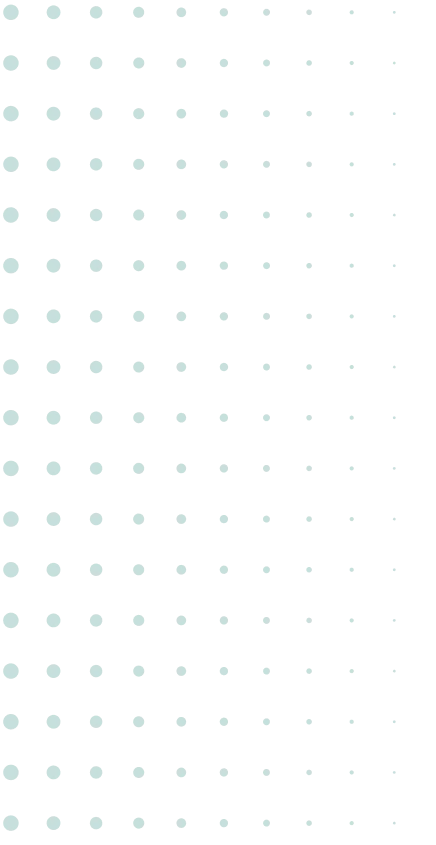

.jpg)



.svg)


.svg)