How to Manage Shopify Returns with Zendesk Integration


Returns don’t have to be a hassle for your customers or your support team. But when the process is slow or confusing, it can lead to frustration and unnecessary workload.
The National Retail Federation (NRF) and Happy Returns report that returns made up an estimated 16.9% of annual retail sales in 2024, roughly $890 billion worth of merchandise. That’s a massive volume, and when mismanaged, returns can damage trust and tie up valuable resources.
That’s where integration helps. Connecting Shopify’s storefront with Zendesk’s support tools simplifies return management, speeds up responses, and increases satisfaction for everyone involved.
In this guide, you'll explore how this integration works, how to set it up, and how to manage returns more efficiently using both platforms together.
Understanding the Shopify Zendesk Integration
In the e-commerce space, great customer service is essential for building loyalty and retaining customers. One effective way to enhance customer support efficiency is by integrating your e-commerce platform with a support system.
A great example of this is the integration between Shopify and Zendesk, two trusted names in online selling and customer service.
What is Shopify?
Shopify is a complete e-commerce platform that helps businesses build, manage, and grow their online stores. It offers everything from product listings and payment processing to shipping and analytics, all in one place.
It also supports a wide range of apps and integrations, allowing you to customize your store to suit your business needs. With responsive themes and mobile optimization, your store looks great and works smoothly on any device.
What is Zendesk?
Zendesk is a cloud-based customer support solution that helps businesses handle customer queries across channels like email, chat, social media, and phone. It comes with a powerful ticketing system, automation tools, and reporting features, all designed to make customer service faster, more organized, and more personal.
Zendesk also integrates smoothly with popular business tools, enabling teams to collaborate and access customer information in real time. Its customizable workflows and AI-powered features help support teams deliver consistent, high-quality service at scale.
Key Features of the Shopify Zendesk Integration

With full customer and order details available right inside the Zendesk dashboard, agents can handle queries with more context and less back-and-forth. Below are the key features of the Shopify Zendesk integration:
- Linked Support Tickets: Zendesk automatically creates tickets for customer inquiries and links them to Shopify orders. Agents get instant access to order details and past interactions, all within Zendesk.
- Complete Order Visibility: Agents can view order details, including items purchased, payment method, shipping information, and transaction history, without leaving the ticket. This simplifies support and saves time.
- Unified Customer Profiles: Customer data like names, emails, purchase history, and past tickets sync smoothly between Shopify and Zendesk, giving agents a full view of each customer.
- Multi-Channel Support: Zendesk consolidates messages from email, chat, social media, and more, helping teams manage all customer queries in one place and respond without delays.
- Powerful Reporting: Track interactions, monitor response times, and identify service gaps. Combined analytics from both platforms help improve support quality and efficiency of support.
- Self-Service Options: Connect customers to FAQs or help articles directly from Zendesk. This reduces support requests and lets customers find answers quickly on their own.
After understanding the key features, it’s important to see how Shopify and Zendesk come together in practice to simplify support and workflows.
Also Read: Store Credit vs Refunds: Effective E-commerce Strategy.
How does Shopify and Zendesk Integration Work Together?

When Shopify and Zendesk come together, they create a powerful platform that connects your online store with your customer support system. This integration helps your support team do more in less time by giving them direct access to key customer information like order details, profiles, and past interactions, right inside Zendesk.
Here’s how the Shopify and Zendesk integration works:
- Unified Customer Support Experience
Agents can instantly view customer details, order history, and previous interactions, all within the Zendesk platform. Each support ticket is automatically linked to the customer’s Shopify order, eliminating the need to switch tools or repeat questions.
- Simplified Order Management
Order details from Shopify, including status and tracking info, are available directly in Zendesk. Whether it’s a delayed shipment or a return request, agents can take action on the spot without leaving the support platform.
If your brand deals with frequent returns and exchanges, using a tool like Return Prime can make the process smoother. Brands using Return Prime have achieved over 150% ROI, saved $10 million monthly, and integrated with 100+ platforms. Trusted by over 10,000 global brands, Return Prime makes returns easier and more profitable.
- Smarter Ticket Handling
Tickets are automatically created and linked to relevant orders when customers reach out. Based on the issue type, they’re routed to the appropriate team, ensuring that the right person handles each request promptly.
- Automation & Self-Service
Zendesk can send instant replies and updates based on customer activity, reducing manual effort. For common questions, customers can be directed to helpful resources or FAQs, allowing them to resolve issues without contacting support.
- Insights & Analytics
Track customer satisfaction, resolution times, and recurring issues tied to specific orders. These insights help improve both service and operations. Combined dashboards offer a clear view of sales trends and support performance.
- Proactive Support
Automated alerts notify your team about delays, payment issues, or stock problems. You can proactively reach out to customers with updates or solutions, building trust and reducing inbound queries.
- Multi-Channel Support
Zendesk centralizes communication across email, chat, phone, and social media. Regardless of how customers contact you, agents view consistent Shopify data and can respond with confidence. Even social media messages are turned into tickets for seamless handling.
To make the most of how Shopify and Zendesk work together, you need to understand how to set up the integration step by step.
Must Read: Common Reasons for Product Returns and How to Avoid Them.
How to Set Up Shopify and Zendesk Integration?
Integrating Shopify with Zendesk connects your store’s order and customer data directly to your support tickets, so your team has all the necessary context, right when they need it.
Below is a step-by-step guide to help you set up the Shopify and Zendesk integration.
Step 1: Install the Shopify and Zendesk Integration App
The first step to connecting Shopify with Zendesk is installing the official integration app. Shopify makes this easy through its App Store, where you’ll find a dedicated app that links the two platforms smoothly.
Here’s how to get started:
- Log in to your Shopify Admin: Head to your store’s admin page by visiting yourstore.myshopify.com/admin.
- Go to the Shopify App Store: In the Shopify admin panel, click on “Apps” from the left-hand menu. Then, click “Shopify App Store” to browse available apps.
- Search for the Zendesk App: Use the search bar to type in “Zendesk.” Look for the official app called “Shopify Support by Zendesk.”
- Click “Add App”: Once you find the app, click the Add App button to begin the installation.
- Grant Necessary Permissions: You’ll be asked to allow the app to access your store data; this includes customer and order information, which is needed to power the integration. Click Install App to continue.
- Complete the Installation: After you confirm the permissions, the app will be installed on your store. You’ll then be guided through the setup process to finish connecting Shopify with Zendesk.
Step 2: Connect Your Shopify Store to Zendesk
Once you’ve installed the Zendesk app, the next step is to connect your Shopify store to your Zendesk account. You can do this either through the integration app or by using a manual API key. Here’s how:
1st Option: Using the Integration App (Recommended)
- Open the App in Shopify: Go to the Apps section in your Shopify admin and click on Zendesk to launch the app.
- Sign in to Zendesk: You’ll be prompted to log in to your Zendesk account. Just enter your credentials to authorize the connection.
- Grant API Access: In some cases, you may need to provide a Zendesk API token. To find it, go to your Zendesk admin panel, navigate to Admin > Channels > API, and generate a new token if needed.
- Finish the Setup: Follow the guided instructions to complete the integration. This may include configuring notification settings, selecting which data to sync, and adjusting your support workflow to meet your team’s needs.
2nd Option: Manual API Integration
- Generate an API Token in Zendesk: If you're setting up the integration manually, go to Admin > Channels > API in Zendesk. Enable API access if it isn’t already turned on, and generate a new token.
- Enter the Token in Shopify: Back in Shopify, open the Zendesk app and enter your API token into the integration settings to link your accounts.
- Sync Your Store Data: Once connected, verify that customer and order data from Shopify is flowing into Zendesk properly. This ensures your support team has the info they need right at their fingertips.
Step 3: Sync Customer and Order Data
Once the integration is set up, key customer and order data from Shopify is automatically available in Zendesk. Here’s what gets synced:
- Customer Profiles: Zendesk syncs key customer details like name, email, phone number, shipping address, and purchase history, including products bought, order dates, quantities, and total spend, giving agents a complete customer view.
- Order Details: Agents can instantly check the status of an order, whether it’s processing, shipped, or fulfilled. Product details, including names, SKUs, and prices, are also visible, along with shipping and tracking information.
- Returns and Refunds: If a customer requests a return or refund, that information is also shared with Zendesk. Agents can see and manage return or exchange requests directly from the support interface.
- Support Tickets: When customers reach out, their tickets are automatically linked to their Shopify orders. Agents get full context without having to search for order numbers or request repeated information. New tickets can also include order data by default.
- Communication History: Zendesk displays a timeline of the customer’s previous support interactions, enabling agents to understand ongoing issues and avoid repetitive conversations.
- Returns and Cancellations: If a customer wishes to return a product or cancel an order, agents can handle these requests in Zendesk, with changes reflected in Shopify in real-time.
This smooth data sync between Shopify and Zendesk ensures your support team always has the right information on hand, reducing resolution times and improving customer satisfaction.
Once Shopify and Zendesk are connected, the next step is to put a structured return management system in place.
Also Read: Common Reasons for Product Returns and How to Avoid Them.
Setting Up a Return Management System

An efficient return management system is essential for customer satisfaction, especially in e-commerce, where returns are frequent. To set up an effective return system, follow these steps.
Step 1: Create a Clear Return Policy on Shopify
A clear, transparent return policy is the foundation of an effective return management system. It sets the right expectations, builds customer trust, and helps avoid confusion when handling return requests. Shopify makes it easy to create and showcase your policy directly on your store.
To set up your Return Policy in Shopify, follow these steps:
- Log in to Shopify Admin: Access your store’s admin dashboard.
- Go to Settings: Click on Settings in the lower-left corner of the dashboard.
- Navigate to Legal: Select Legal to manage your store policies, including your return and refund policy.
- Create or Edit Your Return Policy: Under the Refund Policy section, you can either write your own policy or use Shopify’s default template and customize it to suit your store’s needs.
- Include Key Elements: You can include key elements, such as:
- Return Period: How many days customers have to return items (e.g., 30 or 60 days).
- Return Conditions: Item requirements (e.g., unused, in original packaging).
- Return Process: Instructions for initiating a return (e.g., via customer support or returns portal).
- Refunds or Exchanges: Clarify whether refunds, exchanges, or store credit will be offered.
- Non-returnable Items: Clearly list items that are not eligible for return (e.g., final sale or personalized items).
- Display Your Return Policy: Ensure your policy is easy to find, add it to your website footer, checkout page, and product pages.
- Integrate with Zendesk: Make sure your support team has access to the return policy within Zendesk.
Step 2: Customizing Return Workflows in Zendesk
Once your return policy is in place, the next step is to simplify your support process using Zendesk’s powerful tools, such as macros, triggers, and custom fields. To customize Return Workflows in Zendesk, follow these steps:
- Create Macros for Common Return Scenarios: Go to Admin > Macros > Add Macro, name it (e.g., “Return Request”), and add a standard response like: “You have 30 days from the purchase date to return unused items."
- Automate Return Triggers: Go to Admin > Triggers > Add Trigger, set a condition (e.g., subject contains “return”), and choose actions like assigning the ticket to the returns team, sending an automatic reply, or creating a follow-up task.
- Add Return Reason Fields: Go to Admin > Ticket Fields > Add Field, choose a dropdown or text field, and add options such as “Wrong size,” “Defective product,” “Changed mind,” or “Late delivery.” Ensure it’s visible to agents.
- Set Up Automated Responses: Go to Admin > Triggers > Add Trigger, set a condition (e.g., ticket includes “return”), and add an action to Send Email with a thank-you note, return instructions, and an authorization number if needed.
Step 3: Designing a Smooth Return Process
By combining Shopify’s features with Zendesk’s automation, you can create a hassle-free return process that’s both efficient and customer-friendly. Below are the tips for creating a smooth return process:
- Set Up a Self-Service Return Portal (Shopify): Allow customers to initiate returns, print labels, and track status independently using apps like Returnly or AfterShip. If you don’t use a return portal, clearly guide customers on how to start a return via Zendesk.
- Provide Clear Return Instructions: Clearly outline what items are eligible, how long customers have to return them, and step-by-step instructions to initiate a return.
- Offer Prepaid Return Shipping: Prepaid return labels simplify the process and improve the chances of receiving items in good condition. Shopify’s shipping features allow you to generate these labels directly and share them via Zendesk.
- Enable Return Tracking: Keep customers updated by providing return tracking via your Shopify store or sending status updates through Zendesk (e.g., return received, refund issued).
- Keep Customers Informed Throughout: Use Zendesk’s automated triggers to send timely updates at each step, when the return is accepted, in transit, received, or refunded.
- Analyze Return Data for Insights: Use data from Shopify and Zendesk to spot patterns, like frequent sizing or quality issues. Utilize these insights to enhance product pages and minimize future returns.
After setting up a clear return process, it’s important to see how Zendesk can help you manage those return requests effectively, from tracking to resolution.
Must Read: Online Refund Rights and Return Policies for Goods Bought.
How to Manage Return Requests in Zendesk?

With Zendesk, you can automate, track, and resolve return-related tickets smoothly, reducing manual work and ensuring a smoother experience for customers and agents.
Below is a step-by-step guide to managing return requests effectively using Zendesk.
- Set Up Return-Specific Fields
Start by creating custom fields to collect and track essential return details:
- Return Reason: Allows customers to specify why they’re returning an item.
- Return Status: Helps agents track whether the return is pending, approved, or completed.
- Return Authorization Number: Assigns a unique ID to each return for better tracking.
- Automate Responses with Triggers
Use Zendesk triggers to automate actions and reduce response time. For example:
- Triggered when a ticket subject contains “return” or a return reason is selected.
- Automatically assign the ticket to the returns team.
- Send a confirmation email acknowledging receipt of the request.
- Organize Requests with Views
Custom views help your support team manage return tickets more efficiently. Create views that filter tickets by:
- Return Status (e.g., “Pending,” “Approved,” “Completed”)
- Return Reason (e.g., “Wrong Item,” “Defective Product”)
- Use Macros for Quick Responses
Set up macros for common return scenarios to save time and ensure consistent messaging:
- Acknowledgment: “We've received your return request and will review it shortly.”
- Approval: “Your return has been approved. Please use the attached label to ship the item.”
- Rejection: “Unfortunately, this item does not meet our return criteria. Please refer to our policy.”
- Track Returns with Reporting
Use Zendesk’s reporting tools to monitor performance and identify trends:
- Number of return requests over time
- Average resolution time for returns
- Common return reasons
- Keep Customers Informed at Every Step
Set up automated notifications for return request received, return approved or rejected, and refund issued or exchange initiated. Use Return Prime’s AI-powered automation feature to handle returns, exchanges, and refunds effortlessly.
Once you have a handle on managing return requests in Zendesk, incorporating a few best practices can help you create a more efficient and customer-friendly return experience.
Must Read: Order Management Software for Tracking Business Orders.
Best Practices for Managing Returns with Shopify and Zendesk

Handling returns smoothly is essential to delivering great customer service and building long-term loyalty. By integrating Shopify’s robust e-commerce capabilities with Zendesk’s powerful support tools, businesses can create a seamless return experience for both customers and support teams. Below are some best practices for managing returns effectively using Shopify and Zendesk.
- Create a Clear and Accessible Return Policy
Use Shopify to publish a clear return policy that outlines the return window, item condition requirements, how to start a return, and who covers shipping costs.
Display the policy prominently at checkout and on product pages.
- Integrate Shopify with Zendesk for Smooth Data Access
Connect Shopify to Zendesk so agents can view order and customer info directly in tickets without switching platforms or disrupting workflows. Install the integration app and sync order data automatically.
- Use Custom Fields in Zendesk for Return Details
Create ticket fields for return reason, status, and authorization number to help agents track and resolve return cases more efficiently. Keep return-related data structured for faster handling.
- Automate the Return Workflow with Triggers and Macros
Set up triggers to route return tickets and send updates automatically. Use macros to insert quick, consistent responses into return-related messages. Automation reduces manual errors and response delays.
- Offer a Self-Service Return Portal
Use Shopify apps like Returnly, Loop, or AfterShip to set up a self-service portal. These tools enable customers to submit return requests, track the status of their returns, and download return shipping labels. Make sure the app integrates with Zendesk so agents can monitor returns from one place.
- Define a Clear Return Workflow in Zendesk
Configure rules to create and route return tickets, apply consistent statuses like “Approved” or “Refunded,” and prevent delays or missed steps. Ensure each return follows the same process from start to finish.
- Monitor and Analyze Return Trends
Zendesk’s reporting tools let you track and improve your return process. Key metrics include return volume over time, the top reasons for returns, and the average resolution time.
- Send Proactive Return Updates to Customers
Keep customers informed with automated Zendesk messages. This includes confirmation of the return request, an approval notice with return label, and notification when the refund is processed.
- Ensure a Consistent Experience Across Channels
Whether customers reach out via email, chat, or social media, Zendesk’s omnichannel system ensures agents have a unified view of each case. This means no repeated explanations, consistent responses across all channels, and simplified case history tracking.
Once you’ve set up the basics, you can make return management even easier by integrating with tools like Return Prime with Zendesk.
Manage Shopify Returns Smoothly with Zendesk and Return Prime
Returns are often a key touchpoint in your customer experience, and when handled well, they can increase customer satisfaction and loyalty. That’s where Return Prime’s integration with Zendesk makes a real difference for Shopify merchants.
To ensure a smooth experience, Return Prime integrates with trusted logistics platforms, including Shippo, ShipStation, USPS, FedEx, Easyship, and USPSV2, making the returns workflow smoother for merchants and customers.
A prime example of its impact is Bummer. This D2C brand utilized Return Prime to reduce return requests by 74% and expedite return processing by 87.5%. Bummer successfully optimized its inventory turnover, ensuring returned items were efficiently processed, restocked, or reallocated.
Here’s how Return Prime helps:
Return Prime brings all return, exchange, and refund workflows into one centralized platform. When integrated with Zendesk, your support team gets full visibility into these processes, directly from the ticket view.
Return Prime’s intelligent exchange suggestions are visible to support agents. This enables them to recommend better-fit products that align with customer preferences, directly during the support interaction in Zendesk.
With Return Prime’s Wonder Revenue Booster, agents can promote relevant products during the return process. When connected with Zendesk, this allows support teams to guide customers toward better options.
Rather than offering immediate refunds, Return Prime allows you to incentivize store credit through targeted promotions. Zendesk agents can reinforce these offers during customer conversations, helping keep the customer engaged and reducing churn.
With Return Prime’s flexibility and Zendesk’s communication capabilities, customers receive consistent information, which reduces confusion and sets the right expectations.
Return Prime’s automated updates and tracking links help keep customers informed throughout the return journey. When paired with Zendesk, support agents can instantly access tracking info and proactively update customers.
Together, Return Prime and Zendesk offer a connected solution that enables your support team to handle returns faster, smarter, and more effectively.
Conclusion
Integrating Shopify with Zendesk isn’t just about connecting two platforms; it’s about making customer support smarter and more efficient. By syncing customer and order data, simplifying returns, and automating ticket workflows, this integration gives your support team the tools they need to respond faster and more personally.
Once set up, your team won’t have to waste time toggling between systems. Instead, they’ll be able to focus on resolving customer issues with speed and care. Bringing together the strengths of Shopify and Zendesk not only improves day-to-day operations but also helps you build stronger customer relationships.
With Return Prime’s integration for Zendesk, managing Shopify returns becomes easier and more efficient, helping your team deliver faster, more personalized support. Reach out to us and see how you can simplify return management and improve your support workflows.

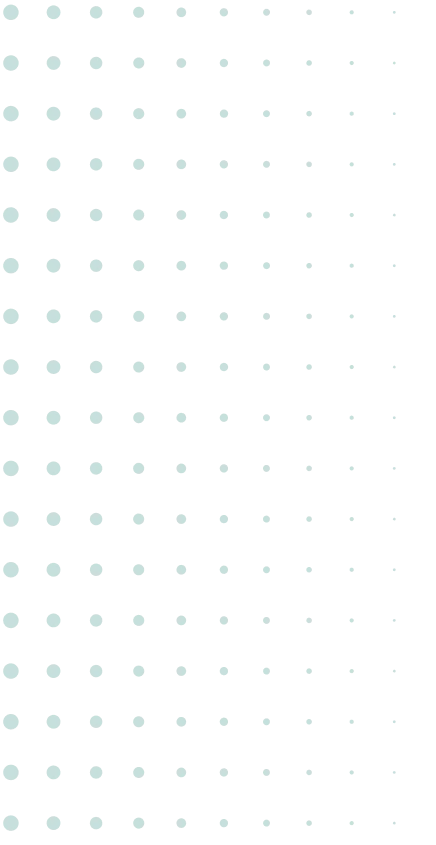

.jpg)



.svg)


.svg)