Track the source of installs for your Shopify App listing

.png)
After launching a Shopify app, every app developer seeks to know the source of traffic or downloads for their app to know what marketing platform is working the best for them. For eg: If an app is launched through a marketing campaign on different platforms such as Facebook, Instagram, Youtube, Google, etc, the information and tracking of the source that is bringing customers to their page is important to determine the best source to target the funds for marketing in future.
Other marketing techniques such as blog posts, SEO, etc. are also considered to know if they are helping in driving any sales or virtual footfall on the Shopify store. But often fail to track it correctly.
As a return and exchange app developer, we faced the similar issue and believe us we know the frustration of the same. However, after doing a thorough research, we found the answer to our tracking problems. And it sorted our lives for good. If you too are struggling on the same don’t worry, the guide below will definitely come handy. Just follow the simple steps mentioned below and get started.
Set up Google Analytics account
Create a Google analytics account if you don’t have one already.
.png)
Add Google Analytics to your app listing
Open your Google Analytics account, go to 'Admin' and select Property Settings.
.png)
Click create property, to get a separate property for your app listing.
Get your tracking ID
When you create a new GA property, you will be assigned a new tracking ID. Copy it or write it down.
.png)
Log in to your Shopify Partner account
Go to the admin and select the app you want to add the tracking to.
.png)
Go to 'App listings'.
.png)
Select the language of the listing to be tracked.
Further go to Tracking and Paste your GA Tracking ID here.
.png)
Click on Save and Update.
You can now track your app listing and will start to see visitor information come up in your Google Analytics dashboard within 24 hours or earlier.
Add a goal in Google Analytics to track app installs
.png)
Name the goal and choose Event as the type and then Continue.
.png)
Type Shopify 'Get App button'. so that the event can be tracked.
Click on Save.
.png)
You can now track all future goals.
This feature helps a lot of app developers to track their listing's performance. And we hope that this turns out to be helpful for you too.

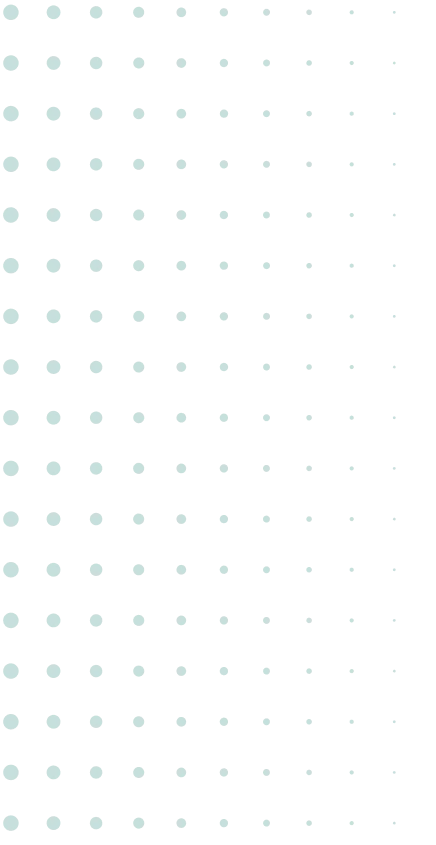

.jpg)



.svg)


.svg)