Canceling and Modifying Shopify Shipping Labels


Have you ever faced the hassle of an incorrect shipping address on a Shopify label disrupting your order fulfillment?
Efficiently handling shipping labels is vital for any thriving online store. Shopify allows you to create and manage these labels directly within its platform. However, address errors, canceled orders, or changes in shipping preferences can necessitate canceling, modifying, or requesting label refunds.
This guide will teach you everything you need to know about Shopify refund shipping labels and how to cancel or modify them.
Common Reasons to Cancel or Modify Shopify Shipping Labels

There are several situations where canceling or modifying Shopify shipping labels becomes necessary. Making adjustments ensures that your shipment reaches the correct destination without delays or additional costs.
Here are some common reasons why you might need to cancel or modify your Shopify shipping labels:
- Order Cancellation: If the customer cancels the order before it’s shipped, you may need to void the shipping label.
- Incorrect Address: A new label might be necessary if you or the customer entered the address incorrectly.
- Shipping Method Changes: If you initially selected a shipping method but need to upgrade to a faster service, you will have to cancel the original label and create a new one.
- Package Weight Adjustments: If the package's weight is incorrect, you must adjust the shipping label accordingly.
Understanding when and why you might need to cancel or modify a Shopify shipping label helps avoid delays, additional charges, and customer dissatisfaction. Now that we have covered the common reasons for creating a Shopify refund shipping label, let's look into the steps you need to follow to cancel a Shopify shipping label effectively.
Suggested Read: Shipping Policy Generator: Free Template for Shopify 2025
Steps to Cancel a Shopify Shipping Label

Shopify provides a straightforward process to cancel shipping labels and obtain a refund, provided certain conditions are met. If you need to cancel a shipping label, here's a step-by-step guide on how to do it:
Step 1: Go to Orders
Begin by logging into your Shopify admin dashboard. On the left-hand sidebar menu, locate and click on the Orders section. This will display a comprehensive list of all your store's orders, both fulfilled and unfulfilled.
Step 2: Locate and Select the Relevant Order
Carefully review the list of orders to find the specific order containing the shipping label you intend to cancel. You can use the search bar or filter options to expedite this process if you have many orders. Once you have identified the correct order, click on it to open its detailed view.
Step 3: Initiate the Void Label Process
Within the order details page, scroll down to the Fulfillment section. Here, you will see the shipping label information associated with the order. Look for an icon represented by three vertical dots (ellipsis), usually next to the tracking information or fulfillment details. Click on these dots to reveal a drop-down menu of actions. From this menu, select the option labeled Void label.
Step 4: Provide a Reason and Confirm Voiding
A pop-up window will appear upon selecting "Void label," prompting you to provide a reason for voiding the shipping label. This step helps Shopify understand the context of the cancellation. Choose the most appropriate reason from the provided options or enter a brief explanation in a designated text field. After giving the reason, carefully review the information and click the Void label and insurance button to finalize your cancellation request.
To get a refund, you must cancel (void) the shipping label within 30 days and before the mail carrier scans it. The refund usually takes a few business days. If you bought shipping insurance, it will also be canceled when you void the label.
Now that you know how to cancel a Shopify shipping label, let's move on to the next step: modifying a shipping label when changes are needed.
Steps to Modify a Shopify Shipping Label

Modifying a Shopify shipping label is essential when there are changes to the order, such as a change in the shipping address or product details. While Shopify doesn’t allow direct edits to an existing label, you can cancel the current label and generate a new one with the updated information. Here’s how you can do that:
Step 1: Identify the Need for Modification
If you notice an address error, require a shipping method change, or need to adjust the weight of the package, the first action is to cancel the incorrect label. This is how you do that:
- Go to the Orders section in your Shopify admin.
- Select the relevant order.
- Click the ellipsis in the Fulfillment section.
- Choose Void Label.
You will be prompted to provide a reason for voiding the label (such as an incorrect address, shipping upgrade, or weight discrepancy) before confirming. Note that you can only void labels within 30 days of purchase and before the carrier scans the package.
Step 2: Update the Order Information
Once the incorrect label is voided, update the order details accordingly:
- For Address Errors: In the order details, click "Edit" in the shipping address section and correct the inaccuracies. Save your changes.
- For Shipping Method Changes: Within the "Fulfillment" section, you will now have the option to "Choose shipping method." Select the desired upgraded or alternative service.
- For Weight Adjustments: Ensure the package weight recorded for the order is accurate. Edit the product details or fulfillment information if needed.
Step 3: Purchase a New Shipping Label
After updating the relevant details, proceed to purchase a new shipping label. Shopify will generate a label with the corrected shipping address, updated shipping method, and accurate package weight. Review all details thoroughly before printing.
Since Shopify doesn’t allow direct edits to shipping labels, the process involves voiding the incorrect one and purchasing a new one. Act quickly to avoid paying for extra labels.
Now that we have covered how to modify a shipping label, let’s move on to understanding how refunds work when labels are canceled.
Suggested Read: The Strategies Behind Shopify’s Record-Breaking Black Friday Sales 2023
Steps to Process a Shipping Label Refund

Processing a refund for a canceled Shopify shipping label is a simple process, but it's important to understand the steps to ensure you receive the refund promptly. Here's how you can process the refund for a canceled shipping label:
Step 1: Initiate the Refund
To begin the refund process, you must void the shipping label within the eligible time frame. This means the label must be voided within 30 days of its purchase date and should not have been scanned or used by the carrier. If the label has been checked, Shopify will not issue a refund. Follow the steps outlined previously to void the label through your Shopify admin.
Step 2: Shopify Automatically Credits Your Account
Once the shipping label is successfully voided and deemed eligible for a refund, Shopify will automatically process the refund. The refund will be issued as a credit to your Shopify account, which can be used for future label purchases. This process happens automatically, so you typically don't need to take further action to claim the credit.
Step 3: Check the Timeline for Credit Processing
The credit will generally be applied within a few business days after you void the label. You can check your Shopify billing or payment settings to see the credit reflected in your account balance. Keep in mind that while the process is typically quick, the exact time may vary depending on your payment provider.
Step 4: Handle Carrier- Related Issues
It’s important to note that the Shopify void and refund process only applies to situations where you, the merchant, need to cancel the label before it's used by the carrier. If you experience delays, damaged shipments, or other issues during transit, the refund process differs. In these cases, you will need to directly contact the carrier to request a refund or compensation for the service failure.
Keep in mind the eligibility criteria for voiding labels, and be aware that carrier-related issues will need to be handled separately.
With Return Prime's Wonder Bot Automation, you can automate returns, exchanges, and refunds while improving customer satisfaction and operational efficiency.
Now that you understand how refunds for Shopify shipping labels work, let’s discuss best practices for handling the process.
Best Practices for Handling Shopify Shipping Labels
Efficiently managing your Shopify shipping labels is necessary for a smooth fulfillment process. Whether you are dealing with cancellations, modifications, or just ensuring accuracy, following best practices can save you time, money, and reduce errors.
Here are some best practices to keep in mind when handling Shopify shipping labels:
- Double-check addresses: Always carefully verify the customer's shipping address before buying a label to avoid errors and delays.
- Weigh Packages Accurately: Use a reliable scale to weigh your packages precisely to prevent incorrect postage and potential surcharges.
- Choose the Right Shipping Method: Based on the customer's needs and your margins, select a shipping option that balances cost and delivery speed.
- Print Clearly: To avoid scanning issues, ensure your shipping labels print clearly and are securely attached to the package.
- Promptly Void Unused Labels: If an order is canceled or you make a mistake, void the unused label within 30 days to get a refund.
- Track Your Shipments: Regularly monitor the tracking information for your shipped orders to address any potential issues proactively.
- Communicate with Customers: Keep your customers informed about their shipment status and any changes or delays.
- Organize Your Labels: Develop a system for organizing your purchased and used shipping labels for easy reference and reconciliation.
- Review Carrier Options: Periodically compare shipping rates and services from different carriers to find the best value for your business.
- Understand Voiding Rules: Be aware of the 30-day and pre-scanning limitations for voiding labels to manage refunds effectively.
Now that we have covered the best practices for handling Shopify shipping labels, let's explore how Return Prime can further simplify your shipping label management.
How Can Return Prime Manage Shopify Shipping Labels?
Return Prime enhances Shopify shipping and return management by automating the entire returns workflow, reducing manual intervention, and improving efficiency. While it doesn't directly modify Shopify shipping labels, it optimizes the returns process by generating return shipping labels.
Its integration ecosystem connects easily with over 30 apps, including Shippo, ShipStation, USPS, FedEx, and Easyship, enabling merchants to manage return shipments efficiently. A great example is Bummer, a D2C brand that used Return Prime to reduce return requests by 74% and improve return processing speed by 87.5%.
By incorporating real-time tracking and automation, Bummer enhanced operational agility and customer satisfaction.
Key features of Return Prime include:
- Centralized Return Management: You can handle returns, exchanges, and refunds in one place, making it easy for customers and your team to manage every request.
- Wonder Revenue Booster: You suggest new or related items during returns, turning a possible loss into a chance to improve your sales and keep money coming in.
- Encourage Exchanges: You guide customers toward swapping items instead of getting refunds, keeping your sales while ensuring their satisfaction.
- Wonder Promotions: You turn refunds into store credits, motivate customers to shop with you again, and keep their business tied to your brand.
- Wonder Bot Automation: By letting automation handle notifications, approvals, and return steps, you can save time and avoid slip-ups, keeping everything smooth and reliable.
- Design Return and Exchange Policies: You shape a return process that fits your brand’s look and feel, adjusting it to suit your customers while staying in charge of its operation.
- Insightful Analytics: You monitor return patterns and use an ROI calculator to assess their impact, which helps you tweak plans and reduce losses.
- Seamless Integrations: You tie in with top software and shipping services, making the return process easier and more hands-off from beginning to end.
Earning a 4.9-star Shopify rating, Return Prime simplifies returns and exchanges, leading to lower return rates and increased profits for 10,000 global brands. Automating the complete return process with multilingual support generates a 150% ROI while improving brand reputation and financial gains.
Conclusion
Managing Shopify refund shipping labels efficiently is key to providing great customer service and controlling shipping costs. By understanding how to void, modify, and request refunds for shipping labels, you can handle any shipping challenges that come your way.
Remember to double-check your shipping information, act quickly when issues arise, and use Shopify’s built-in tools to avoid mistakes. And if you want to take your shipping management to the next level, Return Prime is here to help you optimize your returns and shipping process.
Are you tired of return shipping label hassles eating into your time and profits? While Shopify simplifies initial shipping, Return Prime simplifies the returns process. Contact Return Prime today to simplify your returns!

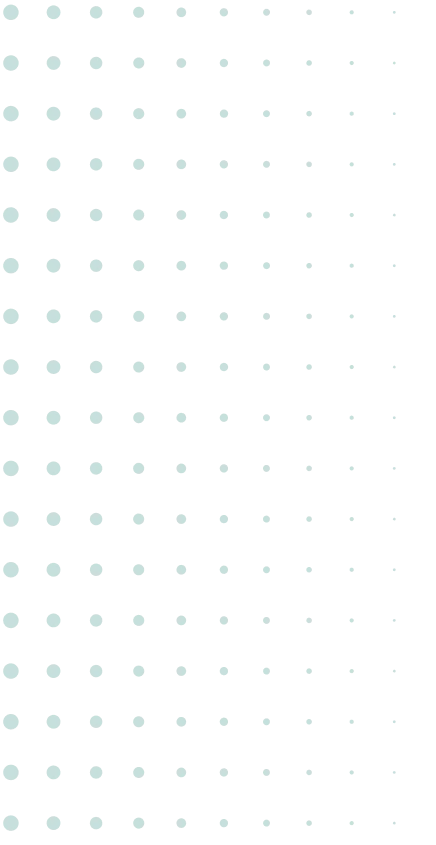

.jpg)



.svg)


.svg)